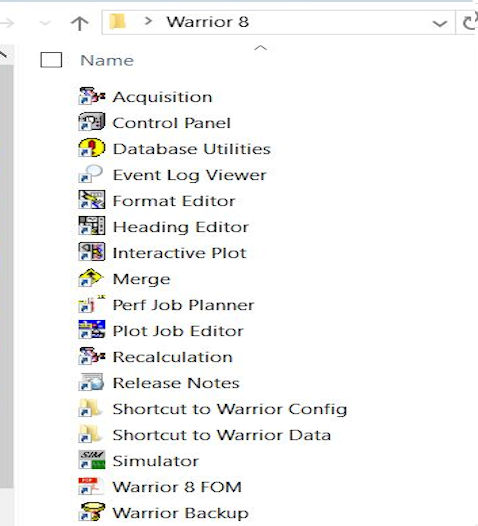
Group of main Warrior 8 program shortcuts installed in Windows 10
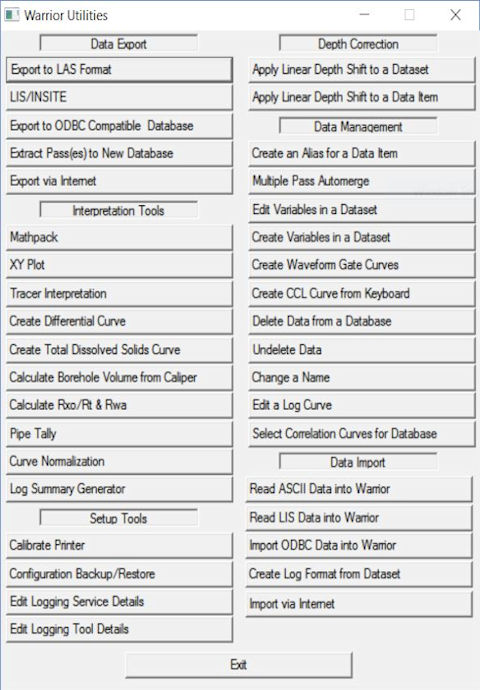
Warrior 8 Software Utilities
Warrior software Release 8.0 is a third-generation 64 / 32-bit Unicode program. The Warrior software is a mature logging package that stresses ease of use, wide versatility, with a true multi-tasking environment. The software can be used on a single computer to acquire real time data from a borehole, to replay, recalculate and print logs from the raw data or imported data from other systems such as LAS or LIS data formats. A new feature to Warrior 8 is the addition of Distributable Digital Media, the ability to generate a distributable digital media that would allow a User to supply their clients an interactive copy of log data to view without needing Warrior software installed on their computer.
Several programs (or tasks) may be running on one computer at the same time. Within the Warrior system, for example, several different log plots may be displayed independently on the screen and other logs may be directed to plotters. Headings may be prepared, and final log presentations set up, all while continuing to acquire data.
The Warrior Data Acquistion Software supports many existing industry standards from Cased hole, Open hole and Memory oil field logging tool manufacturers. New and startup tool manufacturers can be supported by additional development from Scientific Data Systems's programmers and engineers by adding new Device or Tool software Modules. The Warrior software runs on Windows Operating Systems (Currently Windows 10 and Windows 11 32/64 bit).
Warrior Software now includes the ability to generate a distributable digital media that would allow a User to supply their clients an interactive copy of log data to view without needing Warrior software installed on their computer. Multiple files may be included for different log runs. It also includes the option to add a PDF file to the distributable files in DVD, USB flash drives or attachable email files.
The media would allow the customer to view the log much as interactive plot is viewed by scrolling up and down the log. It does not provide capabilities to alter the log presentation such as changing scales or adding or removing curves. It does have the ability to change the vertical scaling. If the plot was created with a 3D presentation attached, as often happens in multi-finger caliper presentation, the 3D imaging will also be included in the distributed files. Basic knowledge in the use of the Warrior Plot Job Editor is required in order to assemble a plot job from which the distributable media is created. Refer to the Warrior software manual for more information on the use of the Warrior Plot Job Editor.
Click here to download a sample distributable digital database. (This is a self-extracting executable. Windows 10 may alert you with its SmartScreen message about an unrecognized app, just download and click on More info when opening, then click on the "Run anyway" button to view the demo)
The Warrior Control Panel sets certain global characteristics of the Warrior system. The Warrior Control Panel is started from its icon in the Warrior program group or via the Windows Program Menu. Warrior 8.0 now has several pages of information to set up system configurations. The pages of the Warrior Control Panel are General, Acquisition, Plot, Hot Keys, Licenses, and Depth / Tension.
Acquisition is the main logging or data acquisition subset of the Warrior system. It acquires data from the hardware I/O devices, stores the raw data in the Warrior database and provides all the normal well logging functionality. When necessary, it also automatically starts other Warrior programs to perform additional functions in an integrated manner. In the Warrior System group, choose the Acquisition icon. (Double-click the icon,). Note SDS sets up the software to display a Warrior System group on the desktop. However the program group is also available via the Start button.
The recalculation mode allows log data to be recalculated or relogged from raw data. Calibrations and other acquisition parameters, such as filters and depth offsets, may be changed. The data monitors used during actual logging are available to the operator during recalculation.
The Heading Editor allows the log heading information to be added to a blank heading of pre-existing format. There are several different versions of default headings that can be produced using Warrior Software. The Heading Editor may be started from several different locations including its icon in the Warrior program group,or in the Acquisition module under the Edit → Heading, and Interactive Plot under Edit → Log Heading.
The Format Editor allows the creation and editing of the log presentation or format files. The output of the format editor are files of the type *.prs which are subsequently used to control all aspects of plotting acquired data. The Format Editor may be started in three different ways: From its icon in the Warrior program group, from the Edit menu of the Acquisition or Recalculation modules, or from the Action menu of Interactive Plot. In addition, double-clicking in the scales area of the Interactive Plot window will also start the Format Editor.
Interactive plot is used for the viewing and optional plotting of acquired data either recorded as depth or time. Interactive plot is normally started from Acquisition by clicking on Action → Record Up, or optionally Record Down or Record on Time. How the data is presented is initially controlled by the presentation that has been selected for each separate service. Note that even if interactive plot is closed that data continues to be acquired and recorded until the Action -> Stop command is invoked from acquisition.
The Plot Job Editor is a program module, which enables the operator to assemble the various components (heading, log sections, etc.) of a well log into its final presentation. The resultant plot job information is saved in a well log database, usually alongside the log data. The Presentation Plot program uses the plot job information to create the graphical output to a plotter or other graphics device (pdf,tiff, etc).
The Utilities icon in the Warrior Program Group allows access to several programs, some with general, and some with more specific, applications. The Warrior Database Utilities has the following six groups:
1.Data Export (LIS/LAS/ODBC/CSV Compatible files. Extract Passes to new Database. Export Database via Internet, etc..)
2.Interpretation Tools (XY Plot. Tracer Interpretation. Pipe Tally. Calculate Rxo/Rt/Rwa. Borehole Volume from caliper, etc..)
3.Setup Tools (Calibrate Printers/Plotters. Configuration Backup/Restore. Edit Logging Services, Tools details.)
4.Depth Correction (Apply Linear Depth Shift to a Dataset/Data Item)
5.Data Management (Delete Data from a Database, Undelete Data, Change name in Data items, Create Variables in a Dataset, Edit Log Curves, etc.. )
6.Data Import (Read ASCII/LIS/ODBC Data into Warrior databases. Create Log Format from Dataset. Import Warrior Database from via Internet.)
The Wizard, Merge, Splice and TVD module allows data from one or more database files to be manipulated in the depth domain and output to one or more destination files. Data may be depth adjusted and correlated, curves from multiple runs spliced together, outputs renamed etc. The module also includes the capability to calculate True Vertical Depth (TVD) from directional survey data and generate log data referenced to TVD for subsequent plotting and other operations. Most of the Merge program operations may be accomplished with only one pass through the data.
The purpose of the Services Editor is to aid in modifying current services, creating new services, and importing and exporting services from similar types of Warrior systems. To start the Service Editor, go to Warrior Utilities and click on the Edit Logging Service Details.
When tools are run in a service (by editing the tool string for a particular service), they are chosen by type and serial number. Each serial number is assigned to a specific tool model. Each model of tool has the information that the Warrior System Software uses to process the data that it receives. This includes such general information as type of software, sensor offsets, sensor filtering, and tool length (which effects the offsets of other sensors in the tool string). By using the tool editor, the pertinent information for each model can be easily changed, new serial numbers created, and new models created. The Tool Editor can be accessed from the Utilities Program in the Warrior Software Group Menu.
A math pack output is created by a formula applied to one or more values from existing databases.A math pack
job consists of one or more math pack outputs. Each math pack job is saved in a file with the extension " .wmp " . The Math Pack job file contains:
A presentation file name and scale. Each output name, output units, data id, sample rate, description, and the formula used to create the output.
The primary purpose of the Job Planner is to assist in the design and assembly of perforating strings and help the user execute perforating and TCP jobs. For TCP jobs, the end result will be an inventory of all the items required to complete your TCP string. For wireline jobs, you will have a list of all the runs you plan on making and the design of each tool string that goes in the hole as well as a central launch point and job control that interacts with Acquisition and hardware such as Shooting Panels and addressable perforating switches, it can be used to calculate "stop depths" and help prevent perforating out of zones. For either type of job, you build every gun to your specifications, and then add all the other components required to complete the tool string.
Every computer system will, sooner or later, suffer a failure, like a disk crash, where potential loss of
programs and/or data is possible. This will generally happen at the most inconvenient time. The importance of keeping current backups
cannot be overemphasized. It is vital that current backups are kept of all essential programs and data.
The warrior system is usually configured for the selection of services to be run by a given client. This information is primarily contained
in three files, namely wproperties.ini, services.ini, and tools.ini. A copy of all your customized files can be backed up to USB Memory/Hard disk
by using " Configuration Backup/Restore " utility.